Customize URLs and titles
By default, when you deploy your application to a DTAP environment, the URL for each view is based on the case ID. For example, the URL for your application homepage might be https://my-application.grexx.today/case/1:1235:1 and the URL for a particular Product case might be https://my-application.grexx.today/case/1:1235:42
You can customize the slugs for individual pages to make them more user friendly. You can also customize the title that is displayed in the browser tab to make it easier for users to distinguish between tabs.
To change the base part of the URL from my-application.grexx.today to something specific to your organization, configure a custom hostname.
Customize the URL path
By default, the URL for each view in your application is in the format https://my-application.grexx.today/case/1:6789:1. You can replace the URL slug (in this example, /case/1:6789:1) with a custom path.
For example, you might want the URL for each of your Product cases to be in the format https://my-application.grexx.today/product-name-and-manufacturer. Similarly, you might want to set the URL for a user management page to https://my-application.grexx.today/users.
You can customize the URL slug by configuring the URL path for the casetype. A URL path can be made up of plain text and/or an inline template.
To configure the URL path for a casetype:
- From your Studio, open the relevant casetype.
- At the top of the page, click the pencil icon to open the Edit casetype dialog.
- Open the Advanced tab.
- In the URL path field, define the path using text and/or inline templates. When the path is generated for a specific case, it may only contain lowercase alphanumeric characters, dash
-, underscore_, and dot.. The generated path for each case must also be unique:- For page casetypes (for which there is always only one case), this means you can specify the path using plain text. For example,
usersorsettings. - For standard casetypes (and system service casetypes), use an inline template to include a unique value in the path, such as the case ID or a combination of attributes that can uniquely identify each case. For example, you might set the URL path for the
Productcasetype tocase.Name case.Manufacturer. - For more information about how paths are generated, see URL path sanitization below.
- For page casetypes (for which there is always only one case), this means you can specify the path using plain text. For example,
- By default, the URL path continues to apply when the case is closed. To change or remove the URL path when a case is closed (and therefore allow the same path to be applied to a new case), enable Release URL path on case close.
Note that this option only applies to standard and system service casetypes. It is not possible to close page casetypes.- To change the URL path when a case is closed, specify the format in the Closed case URL path field, as described above. For example, you might set the URL path for closed
Productcases toarchive/case.Name-case.Manufacturer. - To remove the URL path when a case is closed, leave the Closed case URL path field empty. The closed case remains accessible via the default path (for example,
/case/1:6789:1). If the case is subsequently reopened, the closed URL path is removed.
- To change the URL path when a case is closed, specify the format in the Closed case URL path field, as described above. For example, you might set the URL path for closed
- When you have finished, click Submit.
When you set or change the URL path for a casetype, the path is automatically applied each time you create new cases of that type. To apply the URL path format to existing cases (including page casetypes), open the relevant DTAP environment and use Developer Tools to recalculate the case(s). To view all URL paths that have been applied to cases, open Developer Tools and select Platform > Paths.
You can use the URL path when adding links to a navigation bar, template widget, or tile widget. If you have created multiple views for a casetype, the URL path opens the default view for the casetype. To link to a different view, append the case ID as a query parameter (for example, /users?view=1:1256:9876).
When cases are deleted as a result of a data retention profile, the URL path associated with each case is also deleted.
URL path sanitization
When a URL path is generated for an individual case, the path is sanitized automatically as per the following rules:
- Only lowercase alphanumeric characters with dash
-, underscore_, slash/and dot.are allowed. - The maximum length of the path is 200 characters. Longer paths are truncated.
- Uppercase characters are converted to lowercase characters.
- White spaces are converted to dashes. For example,
this has whitespacesbecomesthis-has-whitespaces. - Accents are removed. For example,
hôtelbecomeshotel. - Consecutive non-alphanumeric characters are reduced to one occurrence. For example,
multiple spaces---and-_-dashesbecomesmultiple-spaces-and-_-dashes. - Other characters are removed. For example,
@#hashtag smiley☺becomeshashtag-smileyand<span>text</span>becomesspantext/span. - Certain path prefixes are reserved for the system:
case,page,home,about,debug,api,static,empty,cb,files,file,atalanta,upload,download,viewerandgrexx. (In future, more keywords may be added to this list.) A path starting with one of the reserved keywords is prefixed bycustom/. For example,cases/overviewbecomescustom/cases/overview. - A path may not end with an underscore
_followed by a number. The underscore is replaced by a dash-. For example,123_prefix_456_postfix_789becomes123_prefix_456_postfix-789. - If a path is currently assigned to a case and another (new or modified) case needs that same path, a suffix is appended to the path of the second case. The suffix consists of an underscore
_followed by a number, for example_123. To use the original path pointing to the first case, either close the first case (if Release URL path on close case is enabled) or change the path and then recalculate the second case.
Set an alias for page casetypes
For page casetypes, you can also use the Alias option to customize the URL slug. The alias for a page casetype is always prefaced by /page/. The alias option will be deprecated in favor of URL paths, as these offer greater flexibility. When creating new page casetypes, we recommend using the URL path option. If you set both an alias and a URL path, the URL path takes precedence.
To use an alias to change the slug for a page, open the page casetype and then click the pencil icon to open the Edit casetype dialog. In the Alias box, enter the slug (without the initial /). For example, if you set the alias to settings, the full URL for the page becomes https://my-application.grexx.today/page/settings.
If you have created multiple views for a page casetype, the URL for the default view will be in the format https://my-application.grexx.today/page/alias. For all other views, the view ID is appended as a query parameter (for example, https://my-application.grexx.today/page/alias?view=1:6789:1234). You can change the default view for a casetype from the the Edit casetype dialog.
Customize the browser tab title
By default, when a user opens a view of a casetype in your application, the case ID is displayed in the browser tab title. If a user opens multiple views in separate browser tabs, it can become difficult to identify different tabs.
You can customize the title displayed on the browser tab by changing the casetype reference. The reference can contain plain text or an inline template. For example:
- For a page casetype you might make the reference a description of the page, such as
User management | MyApp. - For a standard casetype, you might use an inline template so you can include details such as the customer name, booking date, or product description. When a user opens the view for a specific case, the browser tab title displays details from the case, such as
John Smith reservation for 1 April 2024.
Before changing the reference for a casetype, keep in mind that the reference may also be included as a column in datasets for display in picklists, grid widgets, and tile widgets. Any changes you make to the reference format will also be reflected in these components.
To change the reference for a casetype:
- From your Studio, open the relevant casetype.
- At the top of the page, click the pencil icon to open the Edit casetype dialog.
- Open the Advanced tab.
- In the Reference field enter the text you want to display and/or use the available contexts to configure an inline template. For example, to fetch values from the case data, type
case.and select the relevant attribute. To fetch values from the case metadata (such as the date the case was created), typecasemeta.and select the relevant field.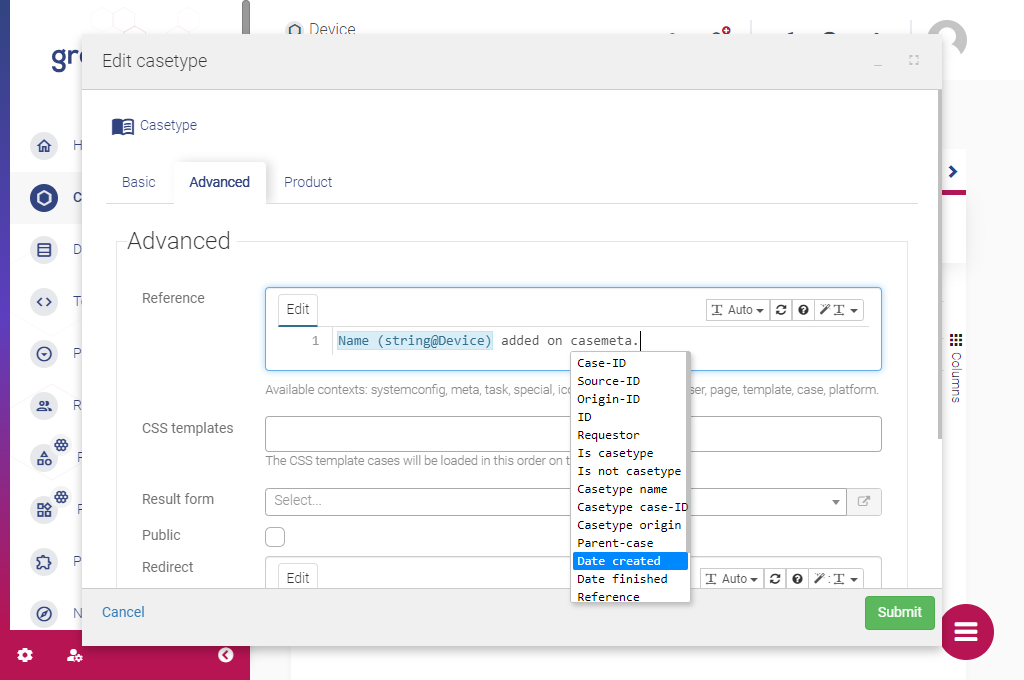
- When you are ready, click Submit to apply the changes.
When you change the case reference, the reference for existing cases of that type is not updated automatically. This means that for existing cases, the browser tab title will display the previous reference (or the case ID if no reference was specified). To update the reference value for one or more existing cases, open the relevant DTAP environment and use Developer Tools to recalculate the case.