Activity widget
An activity widget embeds the form associated with an activity in a view. Users in a role with permission to perform the activity (and view the widget) can edit the fields and submit the form.
You can use an activity widget to allow users to update the details of an existing case, create a new case, or close a case. If you have applied On trigger or On start mappings to the activity, the form fields are populated accordingly when the user opens the view:
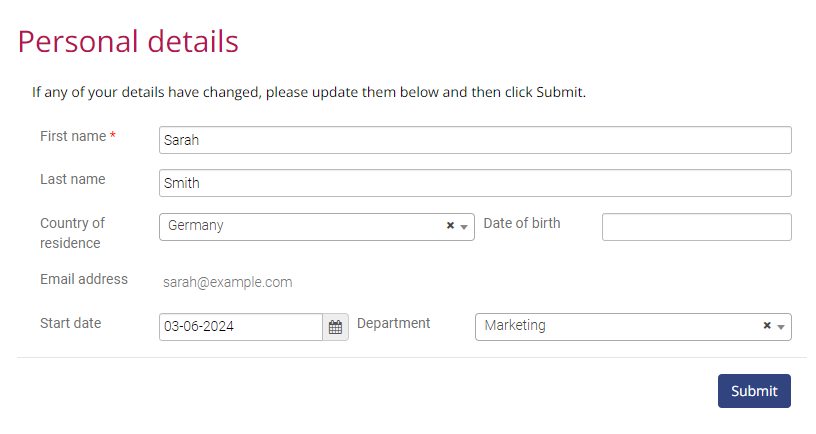
If you use an activity widget for a close or reopen case activity, the "Submit" button and any supporting text specified in the activity settings are displayed:
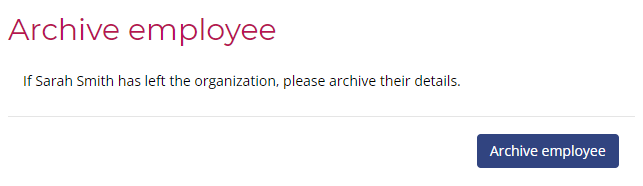
When configuring an activity widget you must select either:
- An activity that belongs to the current casetype. For example, on the view of a page casetype such as the homepage, you might use an activity widget to embed a form for creating a new
BookingorCustomercase using a casetype activity. Equally, on the view for a standard casetype, such as anExpense claimcase, you might use an activity widget to embed a form so that users can add required details to the expense claim or close the case. - An activity that belongs to the casetype of the case selected in the master widget. For example, on the view of a page casetype such as a
Product inventorypage, you might use a grid widget to display a list ofProductcases. You can then make the grid the master widget for an activity widget so that when a user selects a product, a form for adding further details is embedded in the page.
To add an activity with Request rights (i.e. an optional activity) to an activity widget, select the activity from the widget properties.
To add an activity with Execute rights (i.e. a mandatory task that is triggered by another activity) to an activity widget, select the activity and select a dataset that identifies the mandatory task. You can use the default Mandatory tasks on current case dataset or a custom dataset that contains mandatory tasks. For more information, see Configure datasets.
You can also make activities available from a grid widget directly. For more information, see Include activity options in the Grid widget reference.